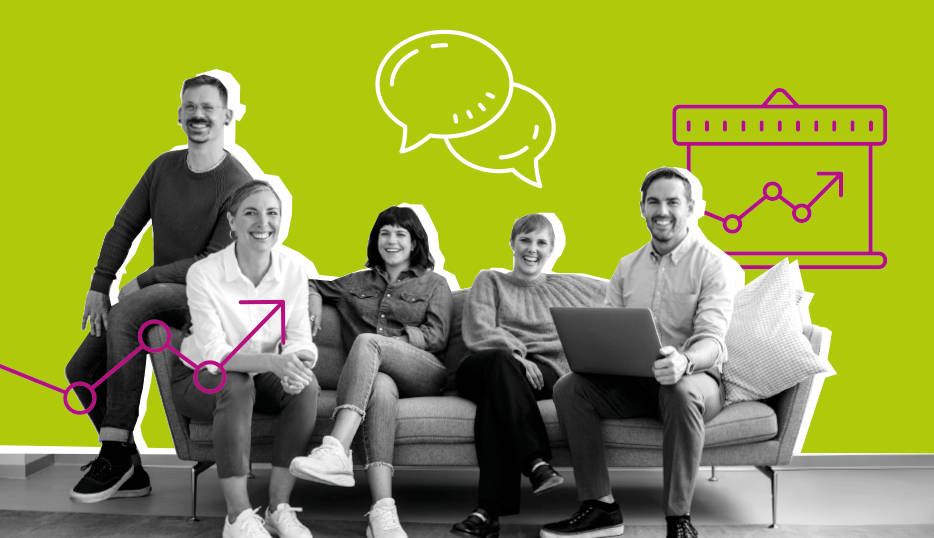Learning Video-Web Conferencing
Every Zoom Webinar is hosted and managed by a professional Event Producer. Up to 5,000 attendees may join the webinar.
You may test your connectivity to the Zoom platform here: https://www.zoom.com/test.
Panelists and attendees may join by desktop – app (suggested for panelists) or browser – or mobile app.
Webinars may provide computer audio, call-in, and call-me telephone audio, and/or H.323 or SIP video connectivity.
What to Expect: Organizers
Organizers will initiate a request on this site. Immediately on submission, an email receipt is generated, containing the ticket number that will follow the webinar throughout its lifecycle.
Our scheduling staff will respond to the ticket within 48 hours with connection details and other necessary information, including an Event ID and a link to real-time registration reporting, if registration is requested.
Organizers should expect to be contacted by email at least 48 hours prior to the webinar by the assigned Event Producer. If the webinar will include polling, polling questions will be requested.
Following the webinar, attendance, Q&A, and/or polling reports, as applicable, will be delivered by email from the Event Producer. If requested, conference recording will be delivered for download via a file transfer application.
What to Expect: Panelists
Every webinar begins with a private 30-minute pre-conference for panelists to prepare for a successful webinar, have audio and video quality checked, organize and preview materials, review run-of-show, etc.
Panelists join using a singular, shared link and are presented with audio options after connecting to the webinar interface. We recommend panelists use the “call me” option if selecting telephone audio within the Webinar. A panelist unable to connect to Zoom may join the private pre-conference by telephone only using the two-part dial-in details provided in the Event Instructions.
To ensure the most complete feature set and best quality, we suggest panelists join from the desktop client; browser-based and mobile app connections are available.
Computer audio may be used, however, if a panelist’s local bandwidth is limited, telephone audio may ensure audio quality and consistency.
What to Expect: Attendees
Every webinar begins with a private 30-minute pre-conference for panelists. During this time, attendees will be held on the web page until the Host allows entrance.
Webinar attendees are provided a link to join the webinar at the scheduled start time.
Attendees may join by desktop using either app-based or browser-based access. Mobile device users must install the appropriate app.
Attendees may be presented with computer audio and telephone audio options after joining the webinar, depending on the configuration.
Accessibility Features
The Zoom platform provides several features to increase accessibility and comprehension for your attendees. The nature of your audience and the priorities of your organization will dictate which feature(s) best suit your webinar.
Automated Transcription: An AI-created, real-time transcript of your live webinar.
Captioning: Captions created by your professional captioner and presented within your webinar.
Interpretation: Multiple language channel technology built to enable your interpreter(s) to provide simultaneous interpretation for your webinar attendees.
Q&A and Polling
In-webinar polling features are flexible and robust. Bring a basic question or two to your private pre-conference and your Event Producer will create them on-the-fly. If your requirements include many or more complex polls, we’ll ask you to provide them in advance so that your Event Producer can provide the additional service time to prepare them.
Zoom provides a “Q&A Feature,” which is enabled by default. If you wish to disable this feature, you may make that request either when scheduling or by emailing [email protected] before your webinar.
Our recommended use of this feature is as the exclusive written communication method for attendees. Through the Q&A, attendees may request technical assistance from the Event Producer and submit program-related questions.
During the pre-conference, your Event Producer will recommend configuration of the feature based on whether you intend to address questions verbally and/or in writing, and whether you wish questions to be anonymous, private, or public.
This approach simplifies the attendee experience while also reserving the Chat feature exclusively for panelist communication during the webinar.
Reports & Recordings
Within 24 hours, your webinar attendance, chat, Q&A, and/or polling reports will be delivered by email from your Event Producer.
Web conferences may be recorded, with content delivered as a file (.mp4 or .wmv), which may be accompanied by a written transcript or .srt (caption) file, or hosted for on-demand replay.
Every Webinar is hosted and managed by a professional Event Producer.
Up to 3,000 attendees may join the webinar by browser, desktop or mobile app. Computer, call-in, and call-me telephone audio options are available, as are H.323 or SIP connections.
What to Expect: Organizers
Organizers will initiate a request on this site. Immediately on submission, an email receipt is generated, containing the ticket number that will follow the event throughout its lifecycle.
Our scheduling staff will respond to the ticket within 48 hours with connection details and other necessary information, including an Event ID and a link to real-time registration reporting, if registration is requested.
Organizers should expect to be contacted by email at least 48 hours prior to the event by the assigned Event Producer. If the event will include polling, polling questions will be requested.
Following the event, attendance, chat, and/or polling reports, as applicable, will be delivered by email from the Event Producer. If requested, recording will be delivered for download via a file transfer application.
What to Expect: Panelists
Every event begins with a private 30-minute pre-conference for panelists to prepare for success, have audio and video quality checked, organize and preview materials, review run-of-show, etc.
Panelists join using a singular, shared link and are presented with audio options after connecting to the webinar interface. We recommend panelists use the “call me” option if selecting telephone audio within the webinar. A panelist unable to connect to Webex may join the private pre-conference by telephone only using the two-part dial-in details provided in the Event Instructions.
Computer audio may be used, however, if a panelist’s local bandwidth is limited, telephone audio may ensure audio quality and consistency.
What to Expect: Attendees
Attendees are provided or registered to receive a link to join the webinar at the scheduled start time. Access will be allowed at 10 minutes prior to scheduled start for most events.
Attendees may join by desktop using either browser or app. Mobile device users must install the appropriate app.
Attendees will be presented with computer audio and telephone audio options after joining the event.
Polling
In-event polling features are flexible and robust. Bring a basic question or two to your private pre-conference and your Event Producer will create them on-the-fly. If your requirements include many or more complex polls, we’ll ask you to provide them in advance so that your Event Producer can provide the additional service time to prepare them.
Reports & Recordings
If you require pre-registration for your event, you will receive a link to access registration in real-time.
Following your event, all applicable reports – attendance, chat, polling – will be delivered by email from your Event Producer.
Breakout Sessions
The Webex Webinars platform offers a Breakout Session feature to facilitate small group discussion and collaboration for up to 100 breakout sessions in a single meeting. Attendees select which breakout session to join; once joined, attendees engage using audio, video, and shared content. Some features are not available in breakout sessions, including captioning, polling, saving chat and recording.
Accessibility Features
Webex Webinars’ accessibility features include automated AI-created transcripts and captions.
Every Webex Meeting is hosted and managed by a professional Event Producer.
Up to 1,000 attendees may join the webinar by desktop (app or temp.exe) or mobile device (app required). Computer, call-in, and call-me telephone audio options are available, as are video endpoint connections.
This platform is ideal for collaborative, interactive conferences, and includes the option to facilitate small group discussion in Breakout Sessions.
What to Expect: Organizers
Organizers will initiate a request on this site. Immediately on submission, an email receipt is generated, containing the ticket number that will follow the event throughout its lifecycle.
Our scheduling staff will respond to the ticket within 48 hours with connection details and other necessary information, including an Event ID and a link to real-time registration reporting, if registration is requested.
Organizers should expect to be contacted by email at least 48 hours prior to the event by the assigned Event Producer. If the event will include polling and/or breakout sessions, information will be requested.
Following the event, attendance, chat, and/or polling reports, as applicable, will be delivered by email from the Event Producer. If requested, recording will be delivered for download via a file transfer application.
What to Expect: Panelists
The Webex Meeting platform does not distinguish between speaker and attendee roles; apart from your Event Producer, everyone is an attendee.
To delineate speakers from attendees, Event Services will provide a unique join link for speakers, enabling them to connect to and be immediately allowed entry from the lobby starting 30 minutes prior to the meeting’s scheduled start.
The private 30-minute pre-conference will allow time to prepare for a successful webinar by checking audio and video quality, organizing, and previewing materials, reviewing run-of-show, etc.
To ensure the most complete feature set and best quality, we suggest speakers join via desktop application. We recommend using the “call me” option if selecting telephone audio within the webinar.
Speakers unable to connect to Webex may join the private pre-conference by telephone only using the two-part dial-in details provided in the Event Instructions.
What to Expect: Attendees
The Webex Meeting platform does not distinguish between speaker and attendee roles; apart from the Host, everyone is an attendee.
Attendees may register for or be invited to a meeting, or simply join at the start time. Prior to the start, attendees will be held in the lobby until admitted by the Host.
Once allowed access to the meeting, attendees may join from the desktop (app or temp.exe) or mobile device (app required). Options for computer and telephone audio will be provided.
Attendees should be aware that they may be permitted or asked to share video or audio during the session.
Accessibility Features
The Webex Meetings platform provides several features to increase accessibility and comprehension for your attendees.
Webex Meetings include several features to increase accessibility and comprehension for your participants. Automated AI-created captioning is enabled for all meetings with the option to show/hide as desired. Accompanying this feature is a real-time running transcript of the meeting that can be opened/closed as desired.
Automated Transcription: An AI-created, real-time transcript is available for attendees to switch on/off as desired.
AI Captioning: AI-created captions are also available for attendees to switch on/off as desired.
Captioning: Captions created by your professional captioner and presented within your webinar.
Breakout Sessions
The Webex Meetings platform offers a Breakout Session feature to facilitate small group discussion and collaboration for up to 100 breakout sessions in a single meeting. The distribution of attendees across breakout sessions may be:
Random: Attendees are randomly, evenly split across all breakout sessions
Choice: Attendees select which breakout session to join.
Manual: Attendees are assigned to a breakout session by the Event Producer. You must provide your Event Producer with a list of breakout session names and attendees to assign to each; available for meetings of 100 or less.
Within a breakout session, attendees engage using audio, video and shared content. Certain functionality ability in the general meeting are not available in a breakout session, including captioning, polling, and saving chat. Additionally, breakout sessions are not recorded, and attendees’ participation in specific breakout sessions is not reported.
Polling
Meeting polling features are flexible and robust. Slido polling supports multiple choice, open text, word cloud, rating, and ranking polls, with summary reporting. Alternatively, native polling functionality offers multiple choice or open text polling with individualized results reporting.
Bring a basic question or two to your private pre-conference and your Event Producer will create them on-the-fly. If your requirements include many or more complex polls, we’ll ask you to provide them at least 24 hours in advance so that your Event Producer can provide the additional service time to prepare them.
Reports & Recordings
If you require pre-registration for your meeting, a link to real-time registration reporting will be delivered at time of scheduling.
Within 24 hours of your meeting, attendance, chat log, and polling reports will be delivered by email from your Event Producer.
Attendance Report FAQ
Attendance reports do not address attendee connections to the main and breakout sessions separately. Rather, an attendee is reported once, encompassing total attendance.
Meetings may be recorded, with content delivered as a file (.mp4 or .wmv), which may be accompanied by a written transcript or .srt (caption) file, or hosted for on-demand replay. Note that Slido polling, if utilized, is not part of the recording.
Only the general or plenary session is recorded, with “dead air” during breakout sessions. You may request editing services if you’d like to have that dead air removed from your recording.
Equipment
We recommend you connect from a PC or MAC using a wired connection. If you’re planning a dry run and live event, we suggest you conduct both from the same location. If possible, install the application rather than joining by browser. Whether you plan to use computer or telephone audio, a headset is recommended.
Materials
Your Event Producer can plan to present slides or documents on your behalf, or have a redundant copy at the ready for seamless takeover in case you lose connectivity. Please send a copy of all materials to your Event Producer ahead of time.
Video
If you plan to share pre-recorded video, please let your Event Producer know in advance so that all systems are configured in advance to best support it.
Polling Questions
Polls should be pre-created. Your Event Producer will request multiple and complex polling questions be sent in advance to ensure time can be scheduled to build them.
Join Early
You may join your web conference 30 minutes prior to its scheduled start. We encourage you to take advantage of this time to ensure audio and web connections are strong and to review the run-of-show with your Event Producer.
Hybrid Events
If you will have in-room audience and A/V, we suggest you have an A/V technician onsite and that we arrange to communicate in real-time via a separate comm line.
More about Intellor
Discover how Intellor aims to deliver ‘conferencing without compromises’ to both enterprise and government organizations.
Explore the Executive team that’s helping clients with 24/7/365 conferencing.