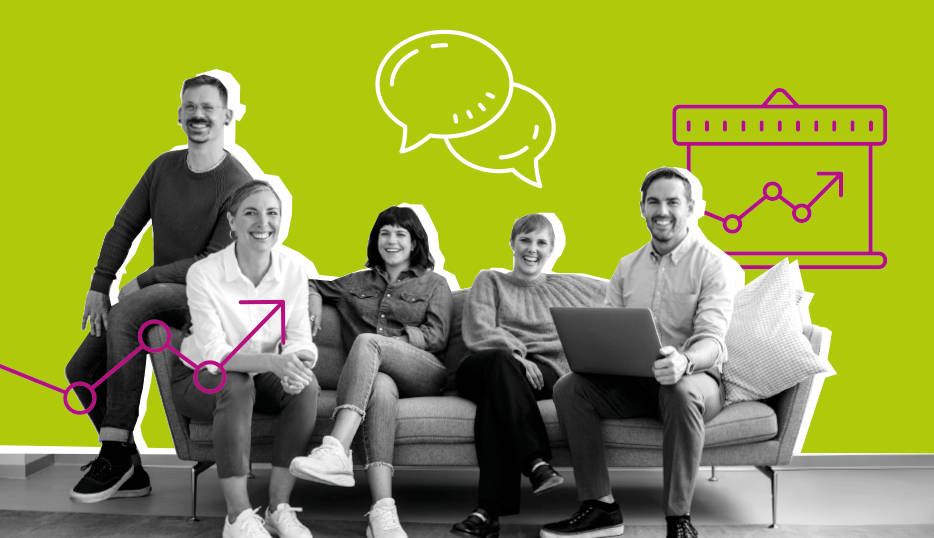Intellor Events: Webex Meetings
Platform Capacity: Up to 1,000
Software Plugins: https://www.webex.com/downloads.html
Connectivity Test: https://mediatest.ciscospark.com/#/main
Best Practices for & Limitations of Joining by Browser: https://www.intellor.com/join-browser/
Audio Options:
| Availability | Access |
Webex Computer Audio | After connection to the Meeting | Join Meeting Listen over device speakers |
Intellor Teleconference | At scheduling | Dial in by telephone (no webinar connection) |
Key Features:
| Availability | Access |
Captioning | Human captioning or automated AI-created live captioning are both supported | Human captioning – your Event Producer can set-up in-event AI-created live captioning is enabled for all Meetings |
Polling | Robust polling & testing capabilities are available via Webex polling or Slido | Multiple or complex polls should be pre-configured |
Breakouts | Up to 100 Breakouts in a single Meeting Breakouts are interactive with attendees able to unmute and share video | Attendees can be assigned randomly, assigned manually, or can select which breakout session to join
|
When to Choose: Webex Meetings are an excellent choice for interactive, collaborative video-web events with primary use of computer audio.
Schedule Your Webex Meeting
- Initiate the request at https://www.intellor.com/video-event/
- Receive automated request receipt immediately, via email
- Within 48 hours, receive your event details and Event Producer assignment via email from Intellor Events ([email protected])
Access Your Webex Registration Report
Registration reports will be emailed 48hrs prior to your event, and again prior to the live session. Organizers may also request additional registration reports as needed.
Receive Your Webex Event Reports
Attendance, Chat and/or Polling reports will be emailed at 12pm ET on the business day following your event.
Receive Event Archives
Archives – including recordings, replays, or transcripts – will be delivered by our multimedia team as soon as all are complete
Prepare for Event Success
Email presentation materials & polling questions to your Event Producer – including your request number in the subject line as [## 12345 ##] – so they can prepare for your successful event.
Join Early
Join the Webex Meeting 30 minutes prior to the scheduled start via the provided speaker link and choose computer audio. This will briefly connect you to the Meeting Lobby; the Event Producer will swiftly admit you to the private pre-conference.
Dedicated 30-minute pre-event time with your Event Producer allows audio/video checks and optimization, review of event logistics, and preparation for success.
Joining from a video endpoint? Utilize the video system instructions provided to join the Meeting
Joining by phone only? Identify yourself as a speaker by pressing #2.
Join the Event
The organizer may require you to pre-register, or simply provide you with a join link. In either case, use the link to join at or just prior to the scheduled start. You will wait in the Meeting lobby until the Host admits attendees.
Choose Your Audio
After the Meeting starts, you may use Webex computer audio. Alternatively, your host may have provided a separate phone number; use this only if you will not join by computer.
Attendees may be permitted to share video or audio during the session.
Each Intellor Event is assigned to an Event Producer (EP) when it is scheduled. Prior to the event, the EP will answer questions and offer guidance to the organizer.
During the event, the EP will moderate the session, manage the technology, and support speakers and attendees. The EP will be identified and reachable in the interface as “Intellor Events.”
More about Intellor
Discover how Intellor aims to deliver ‘conferencing without compromises’ to both enterprise and government organizations.
Explore the Executive team that’s helping clients with 24/7/365 conferencing.